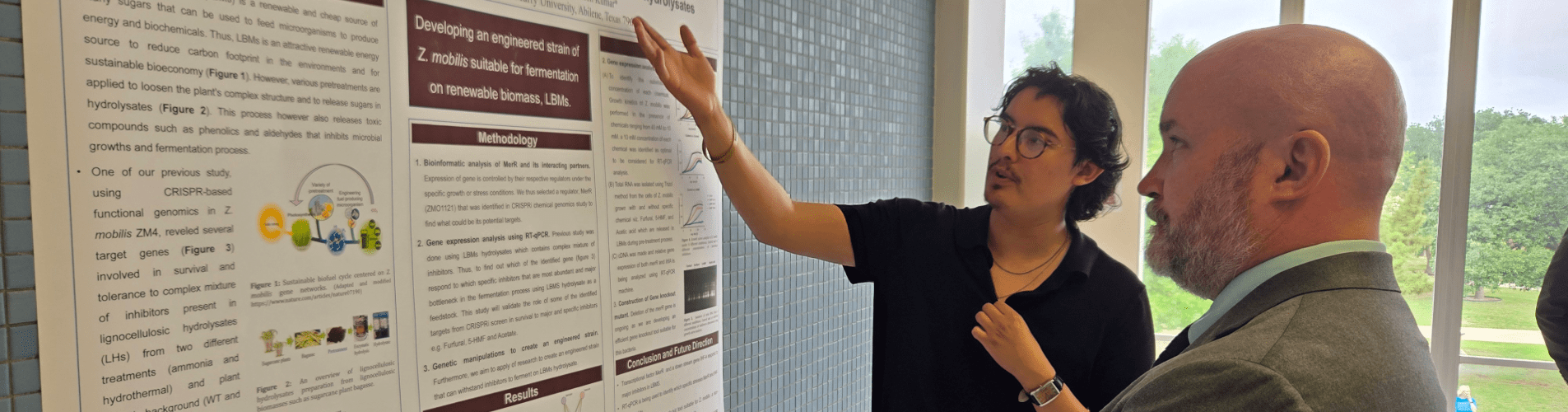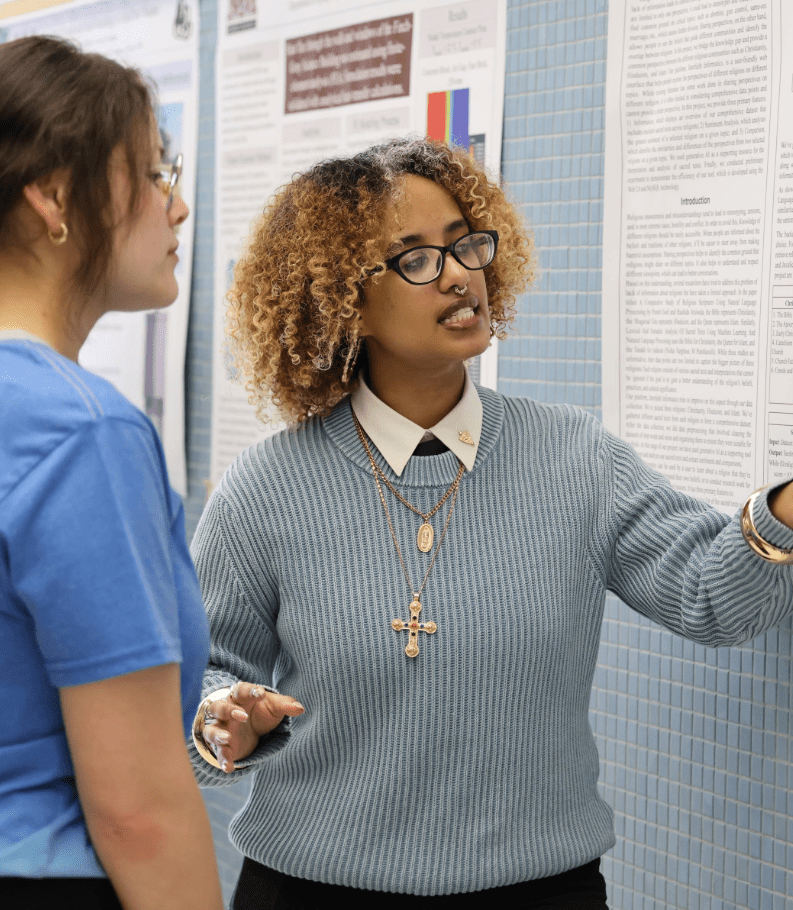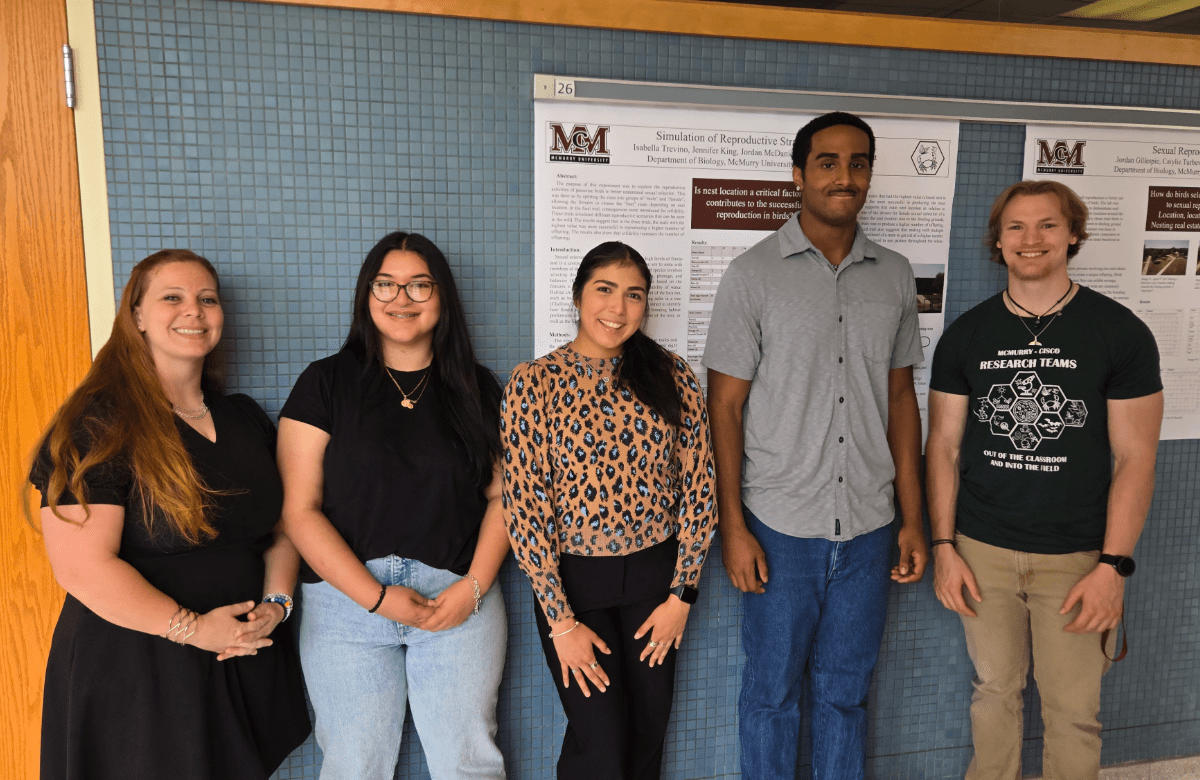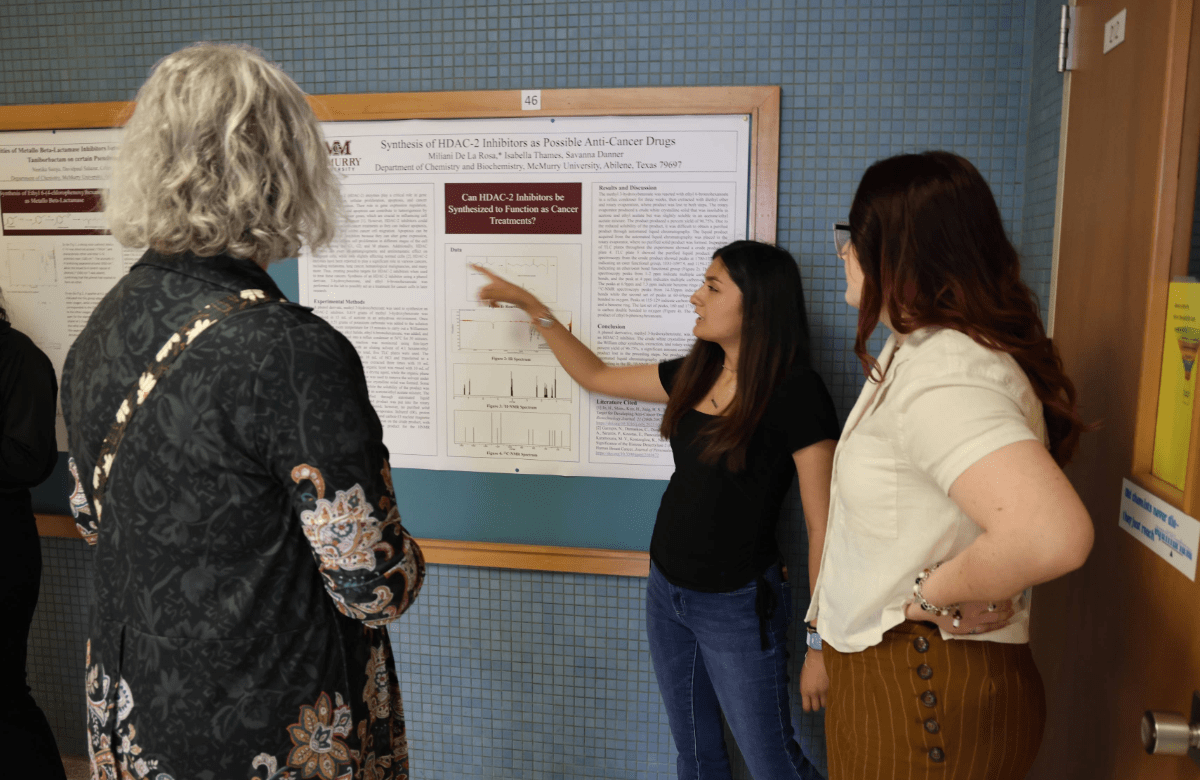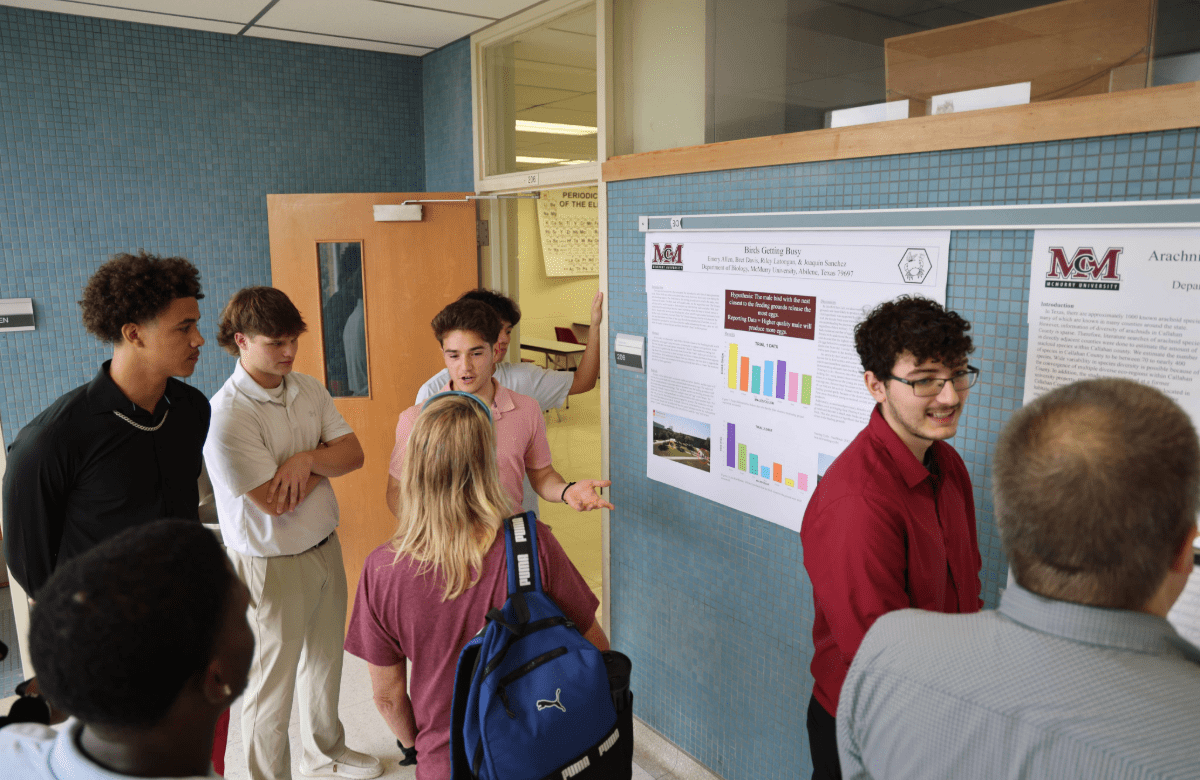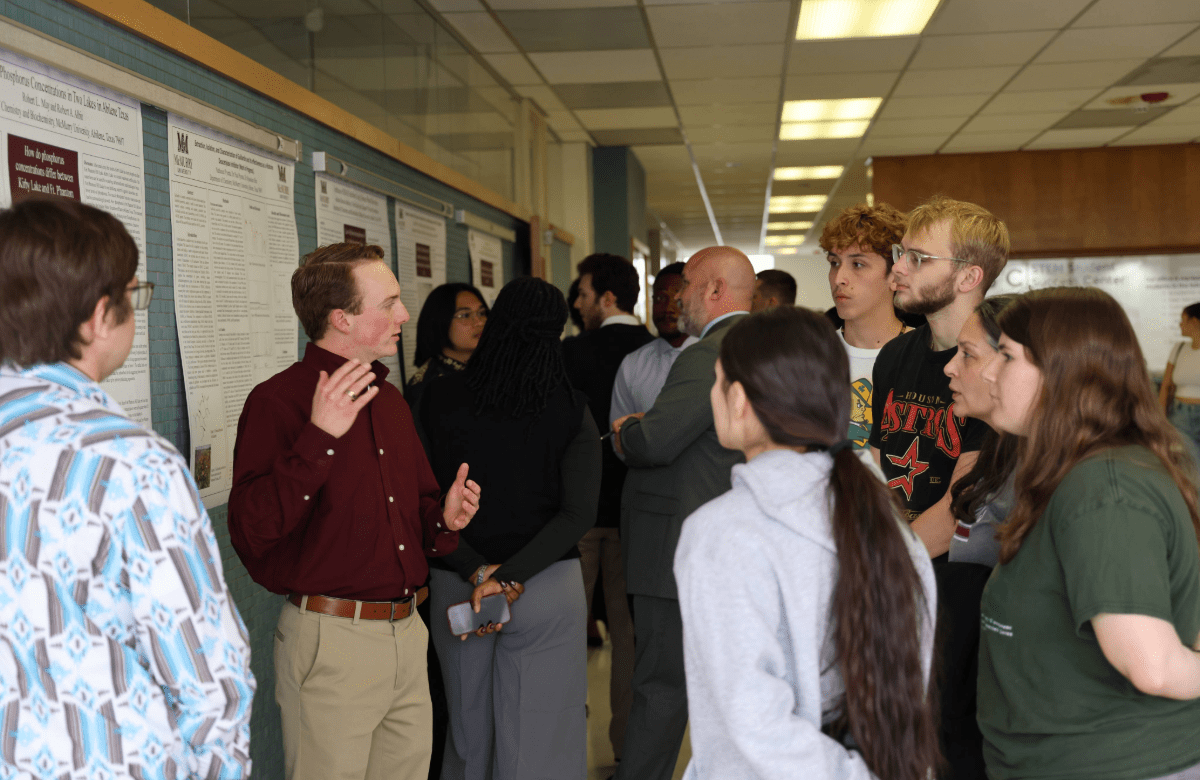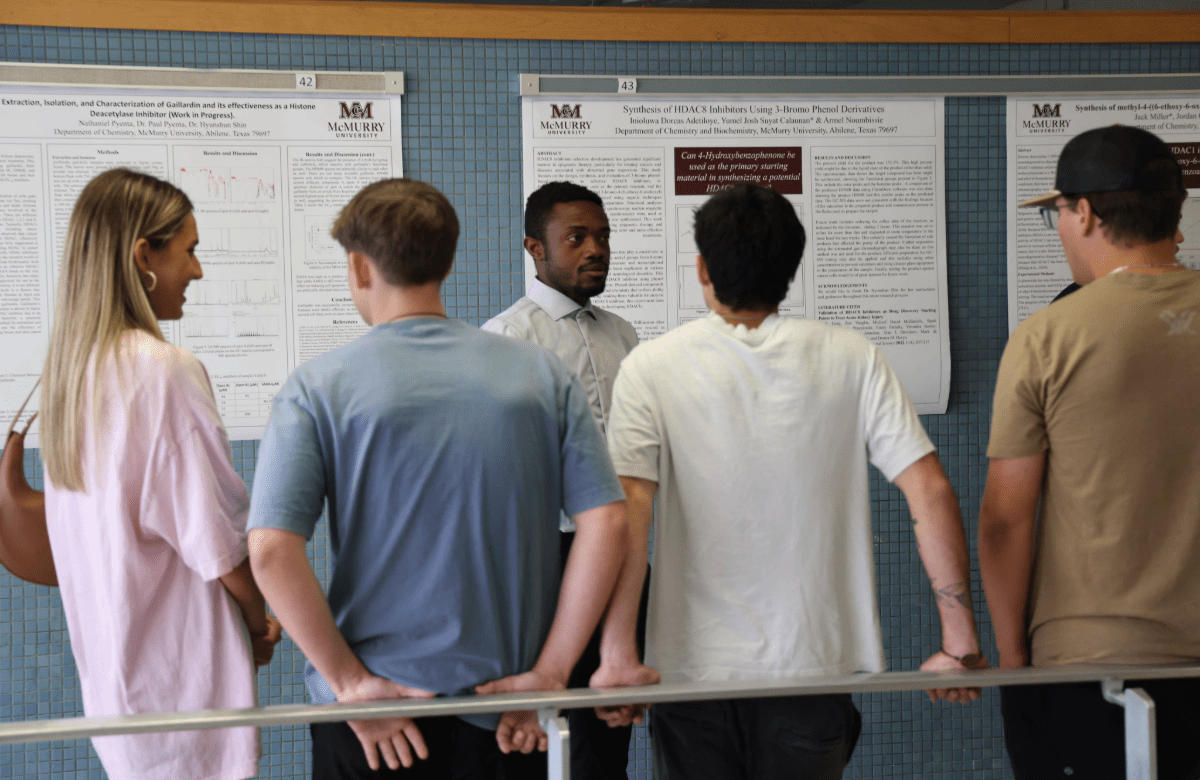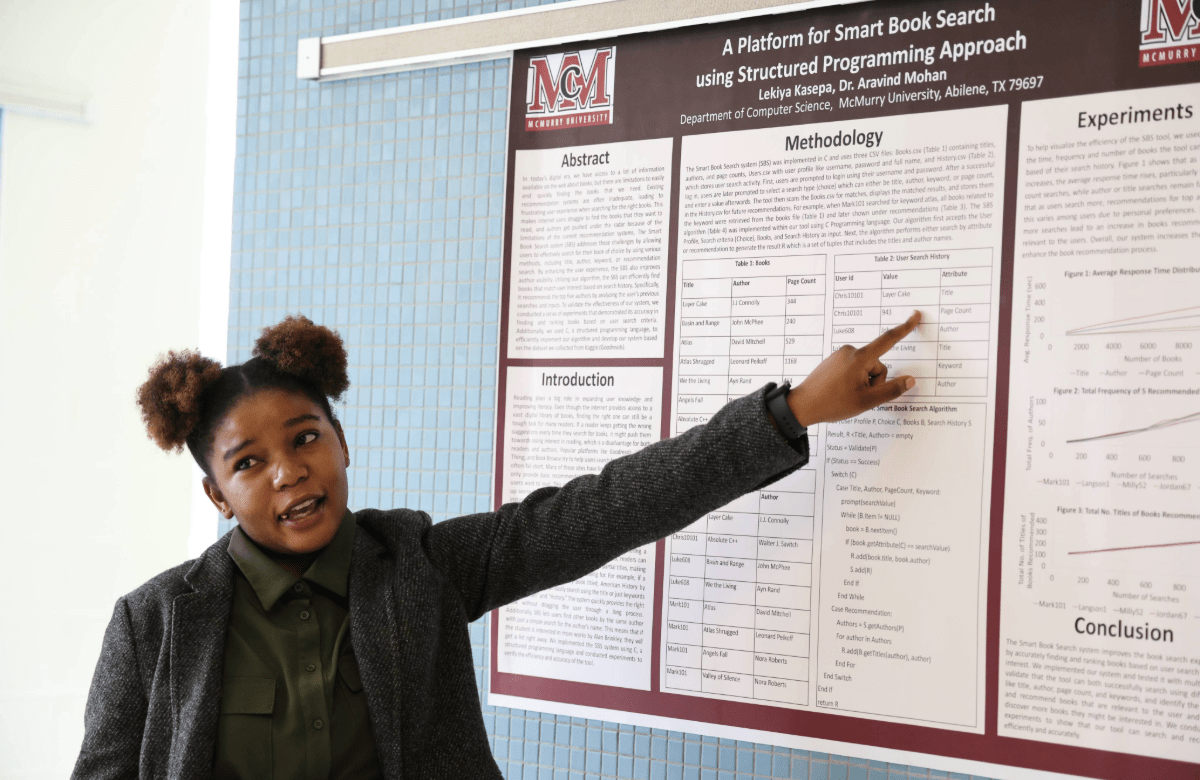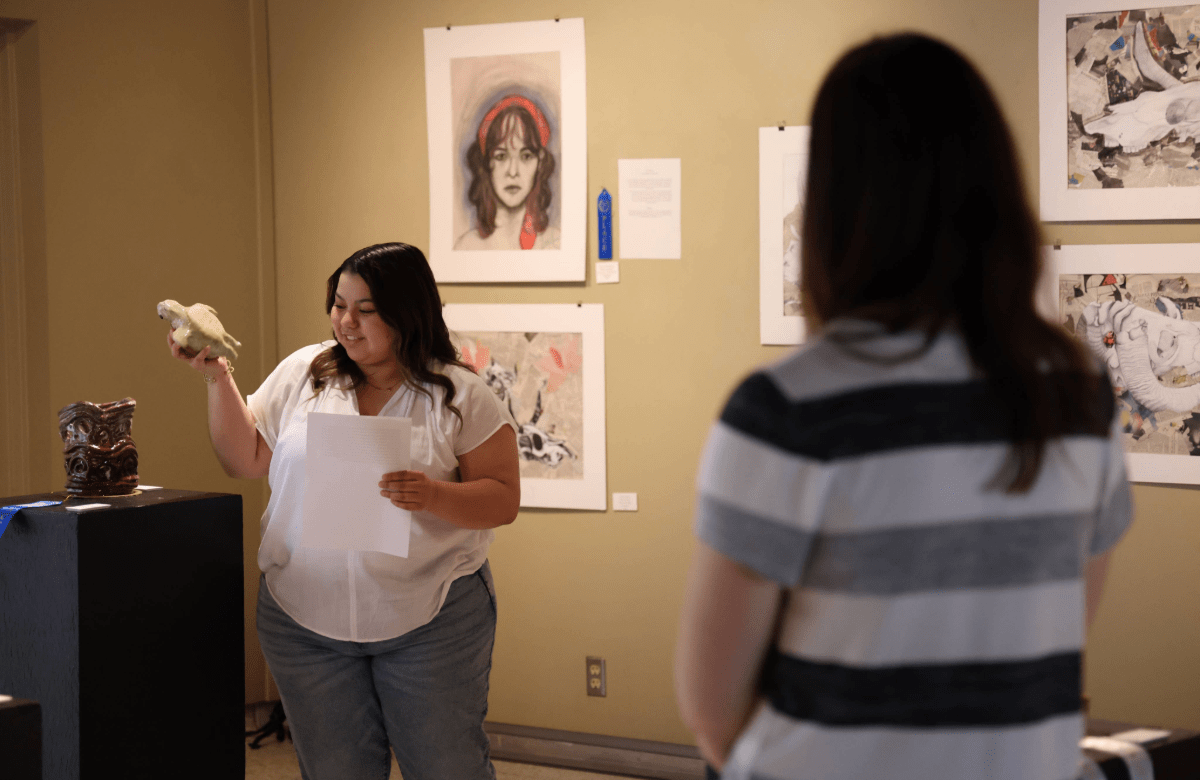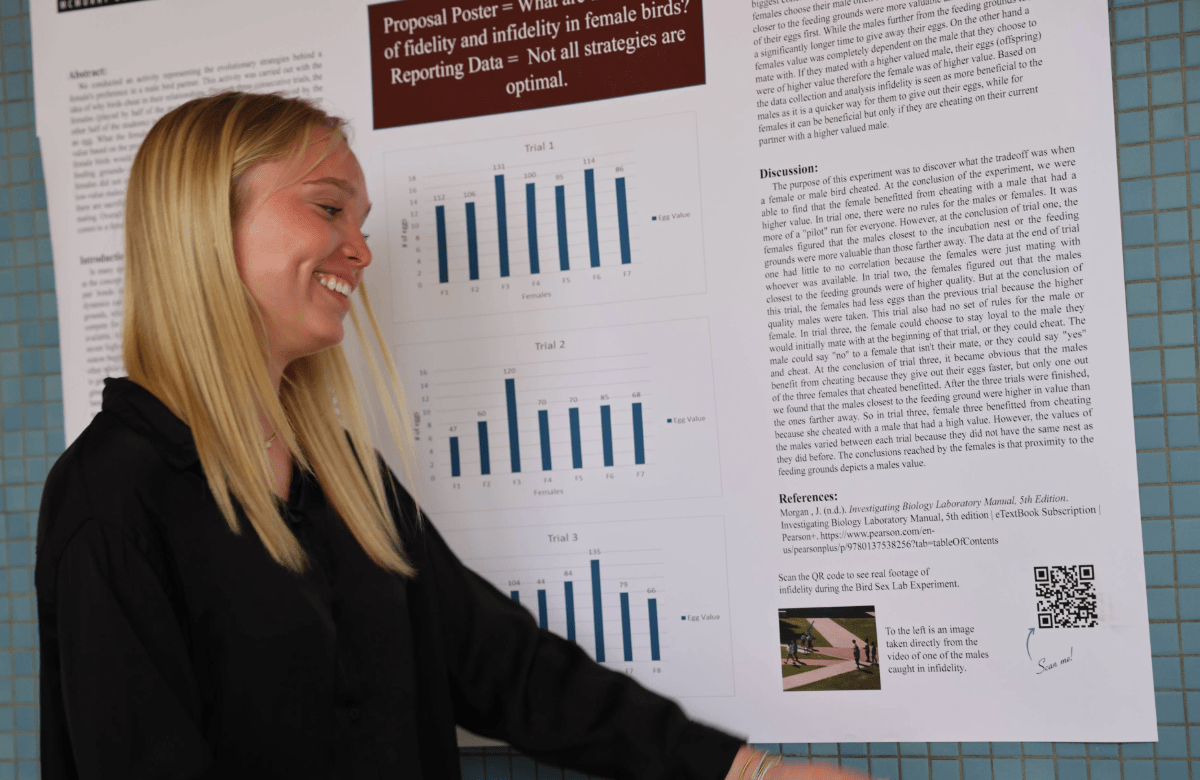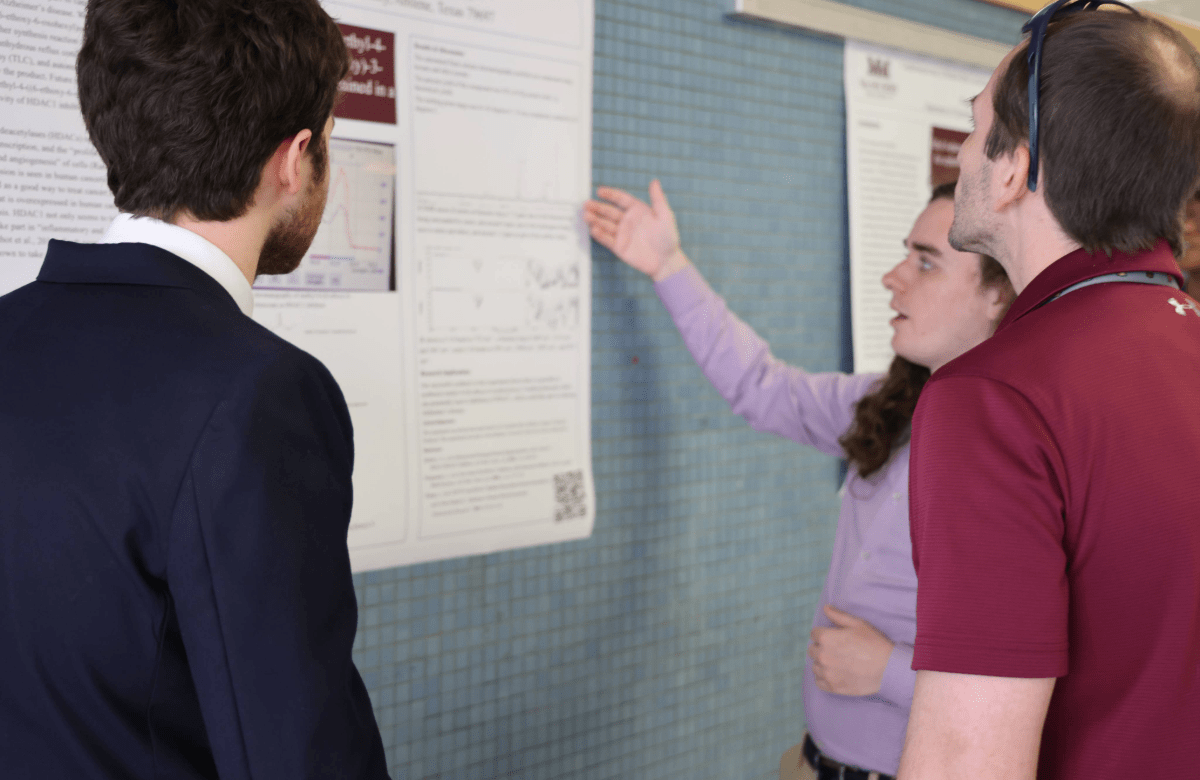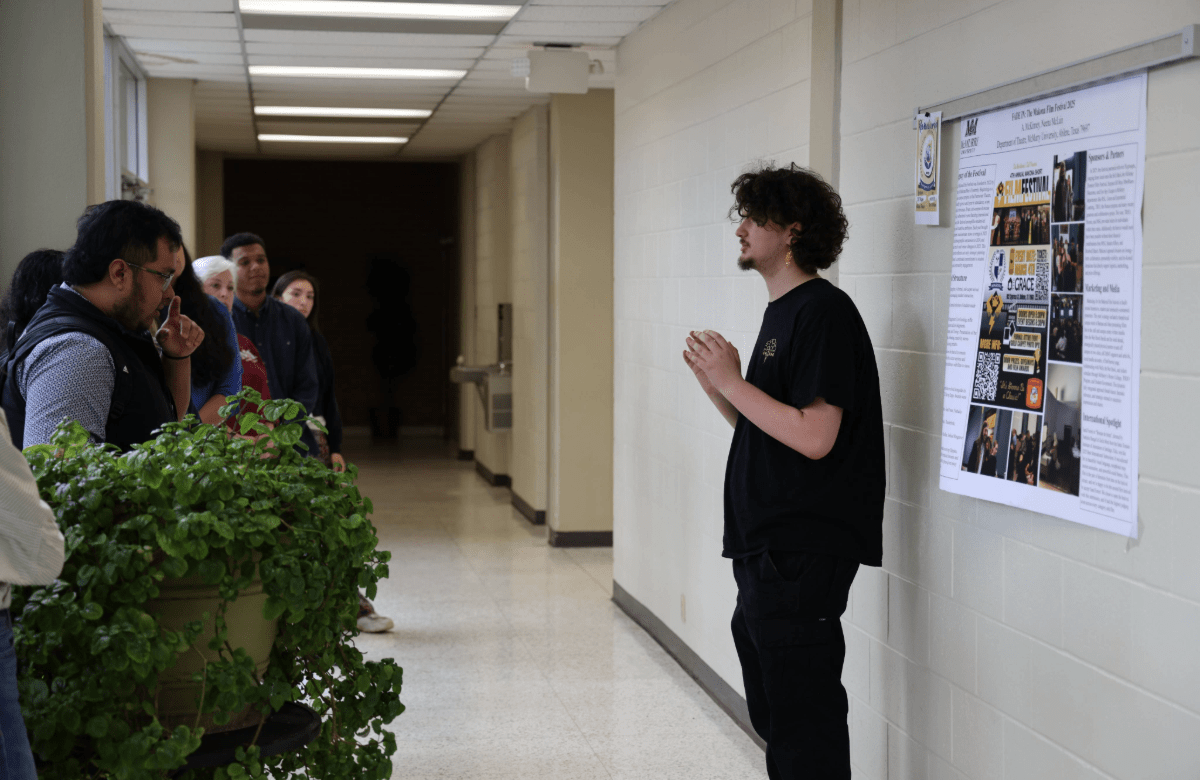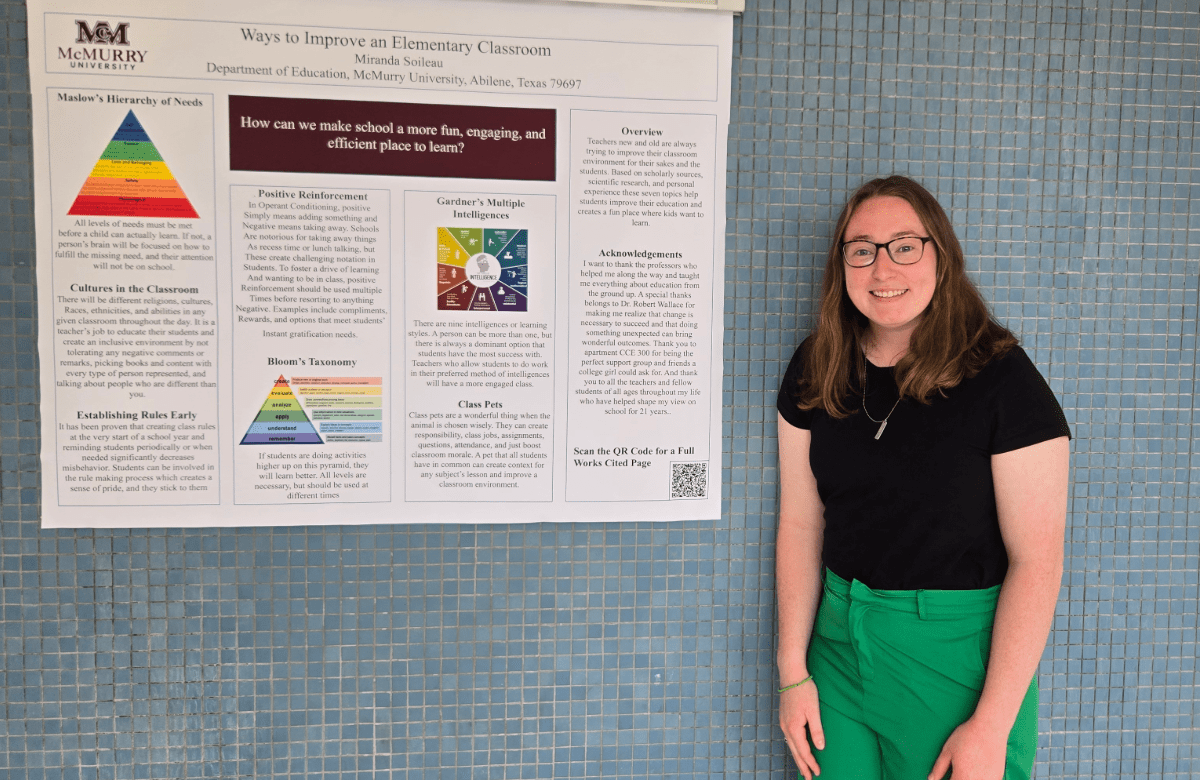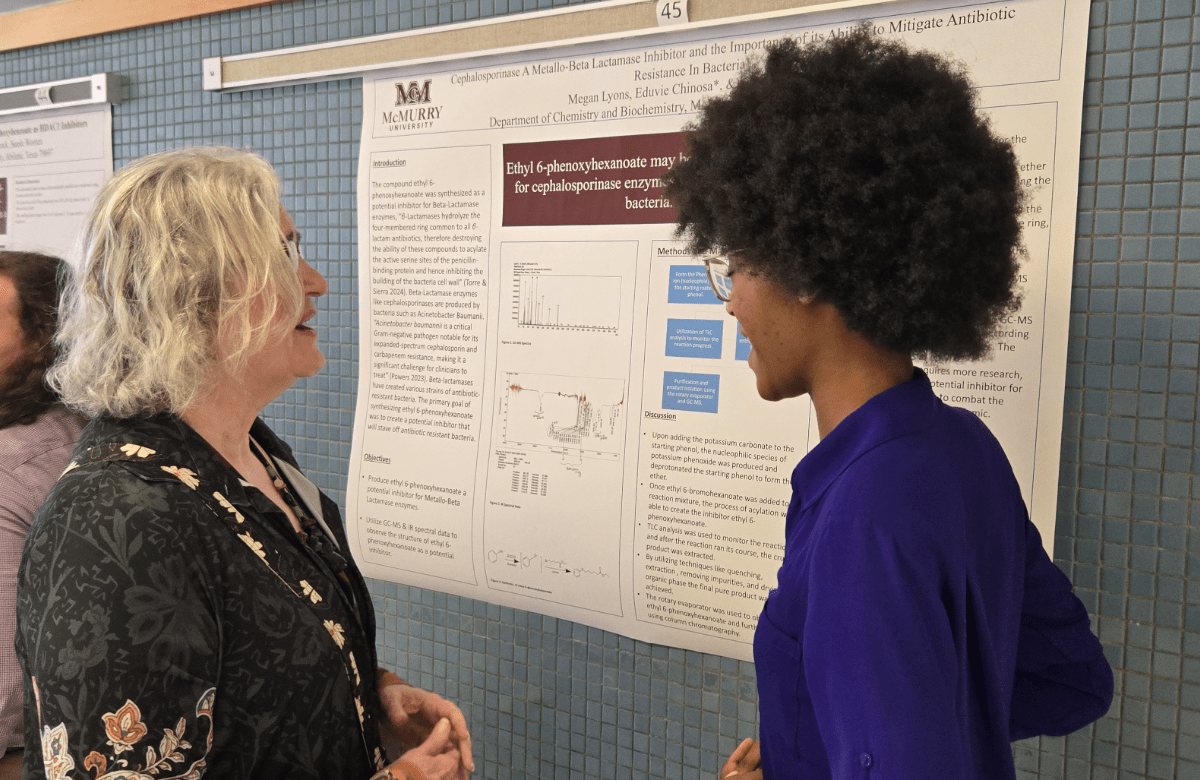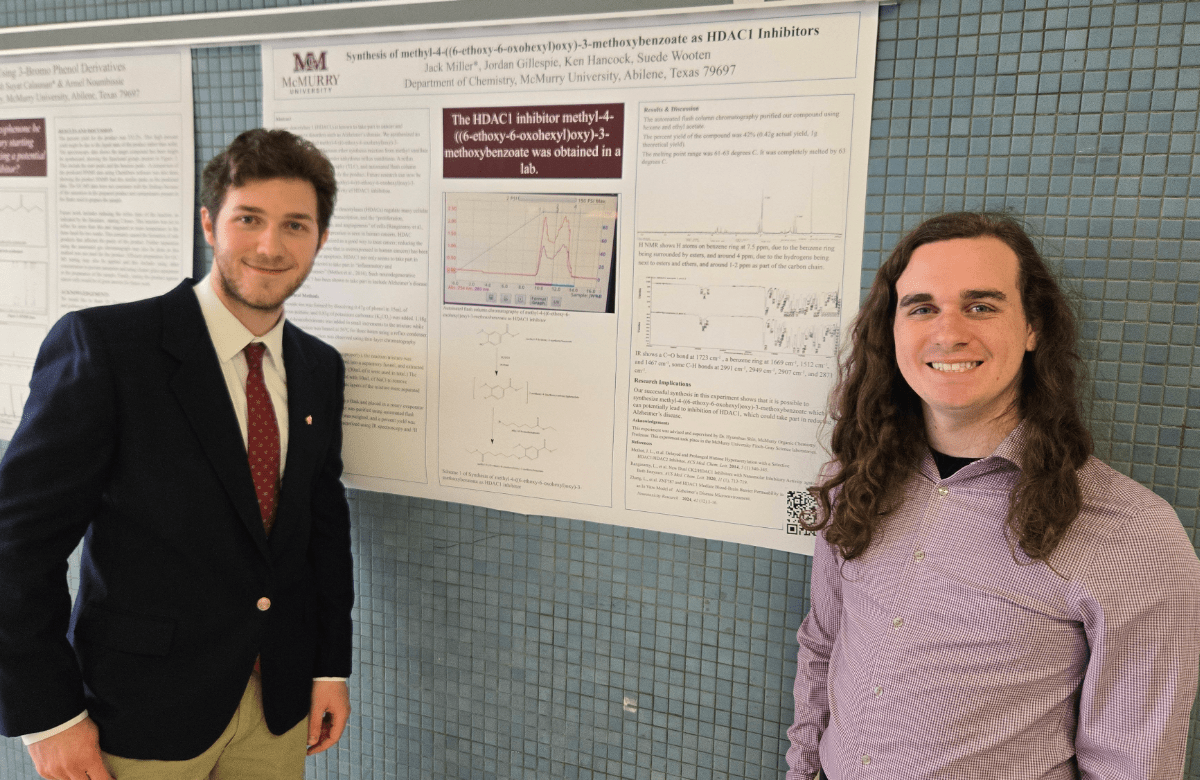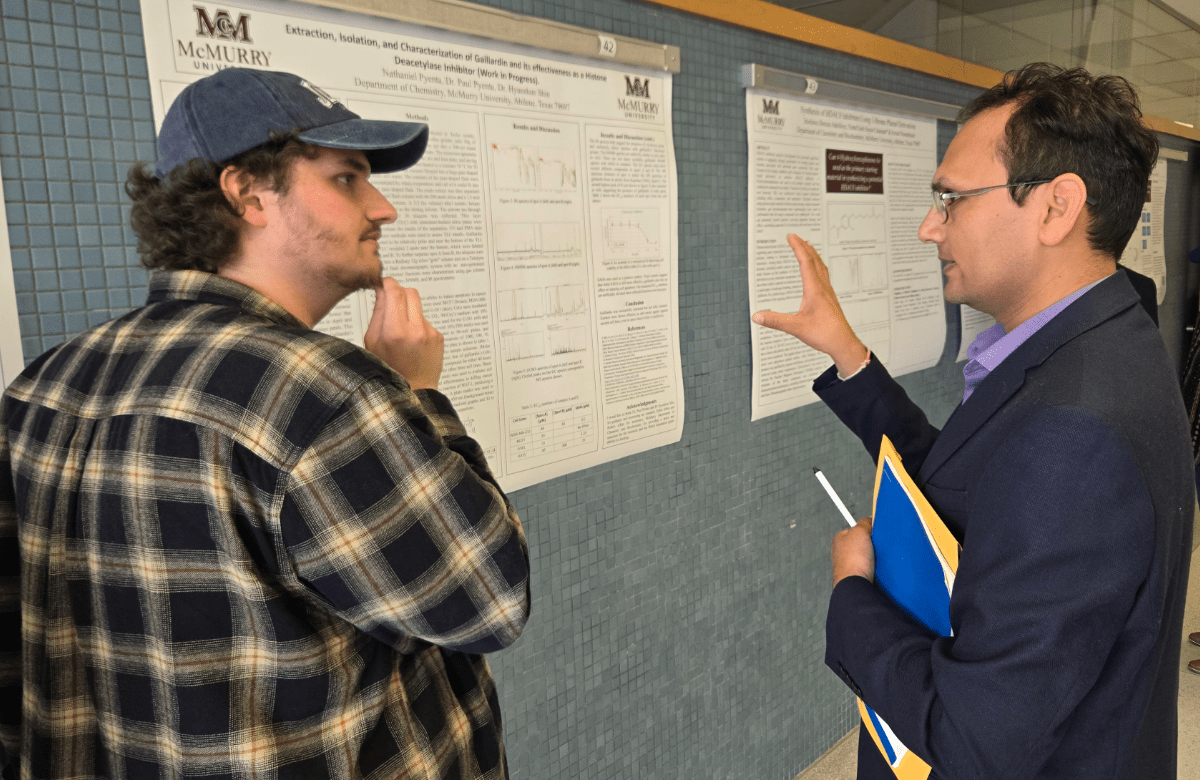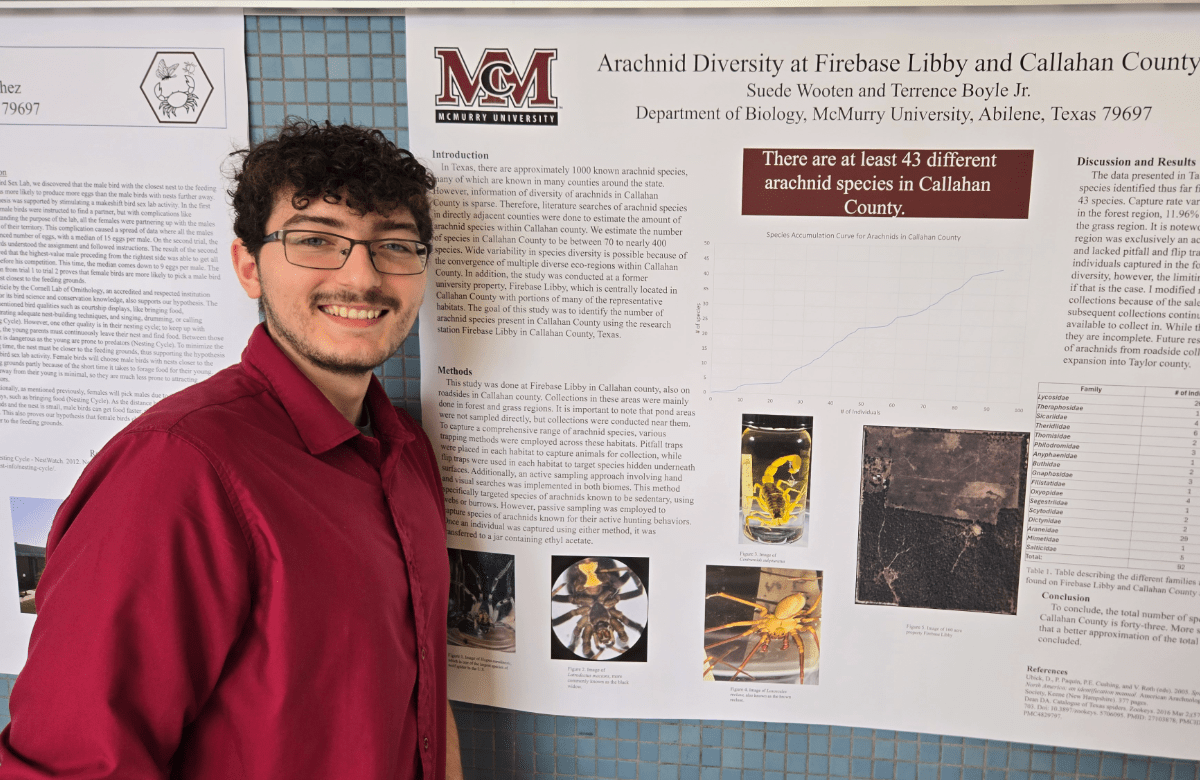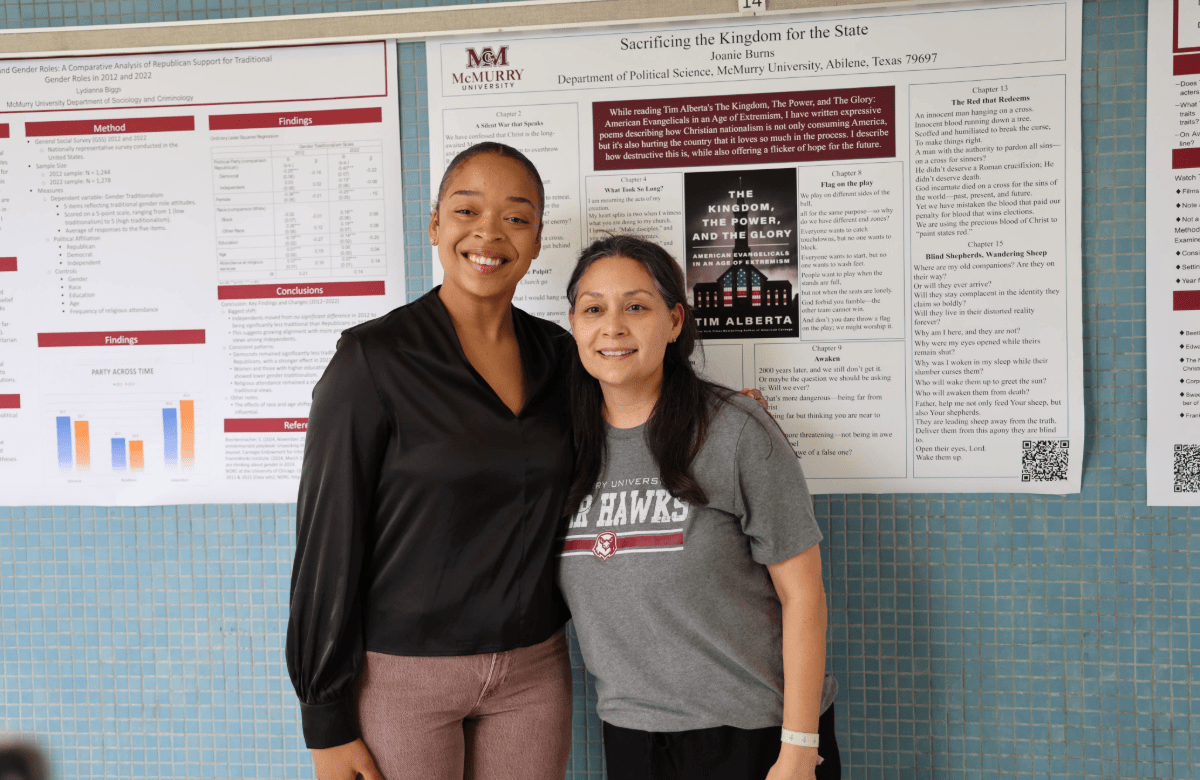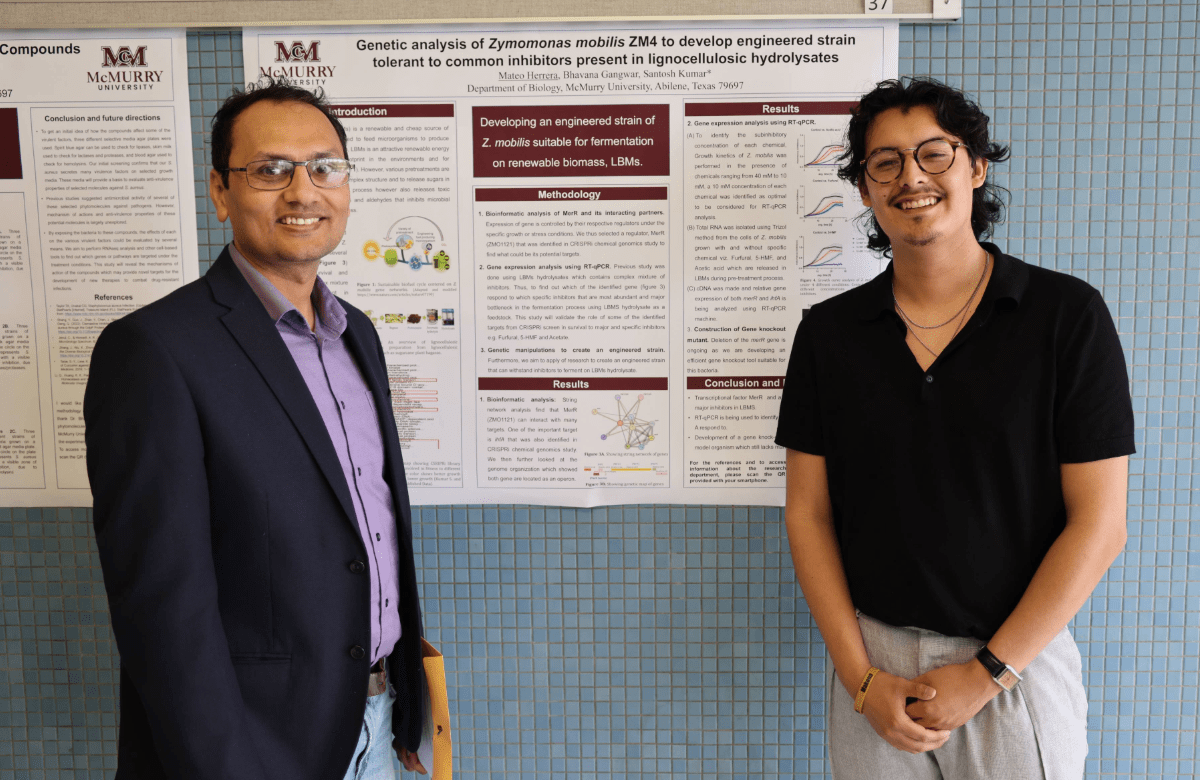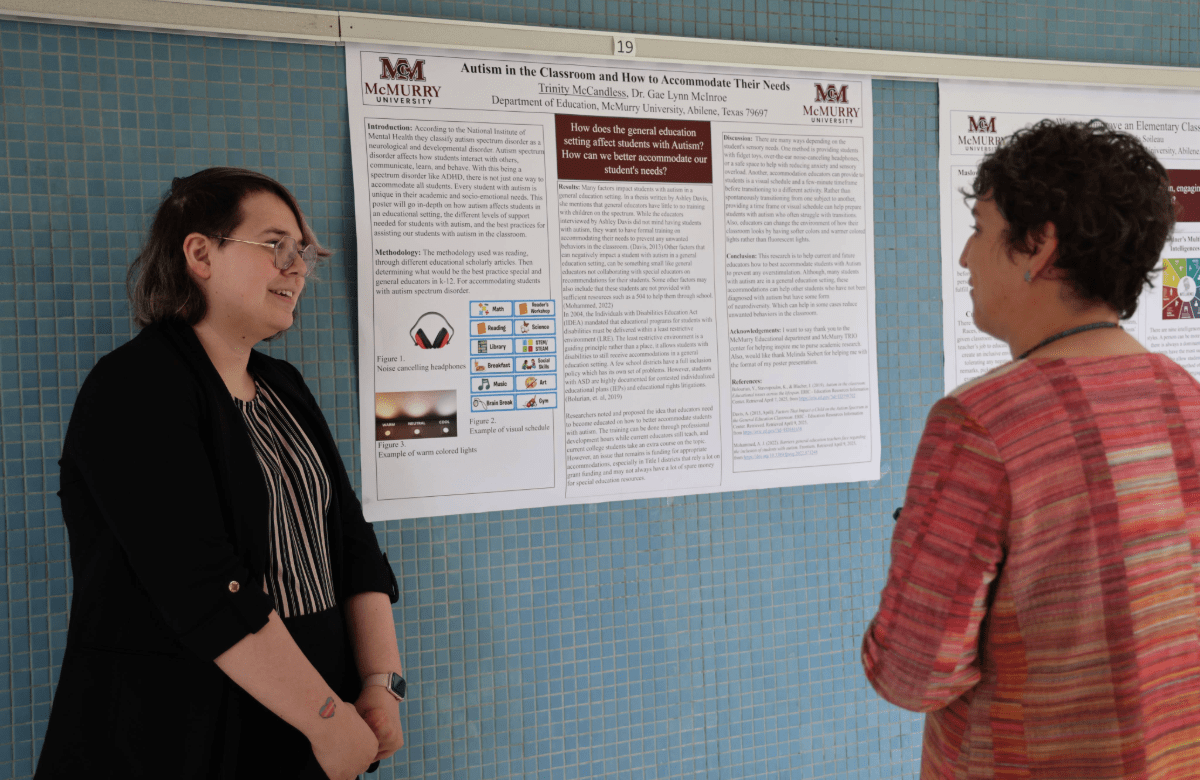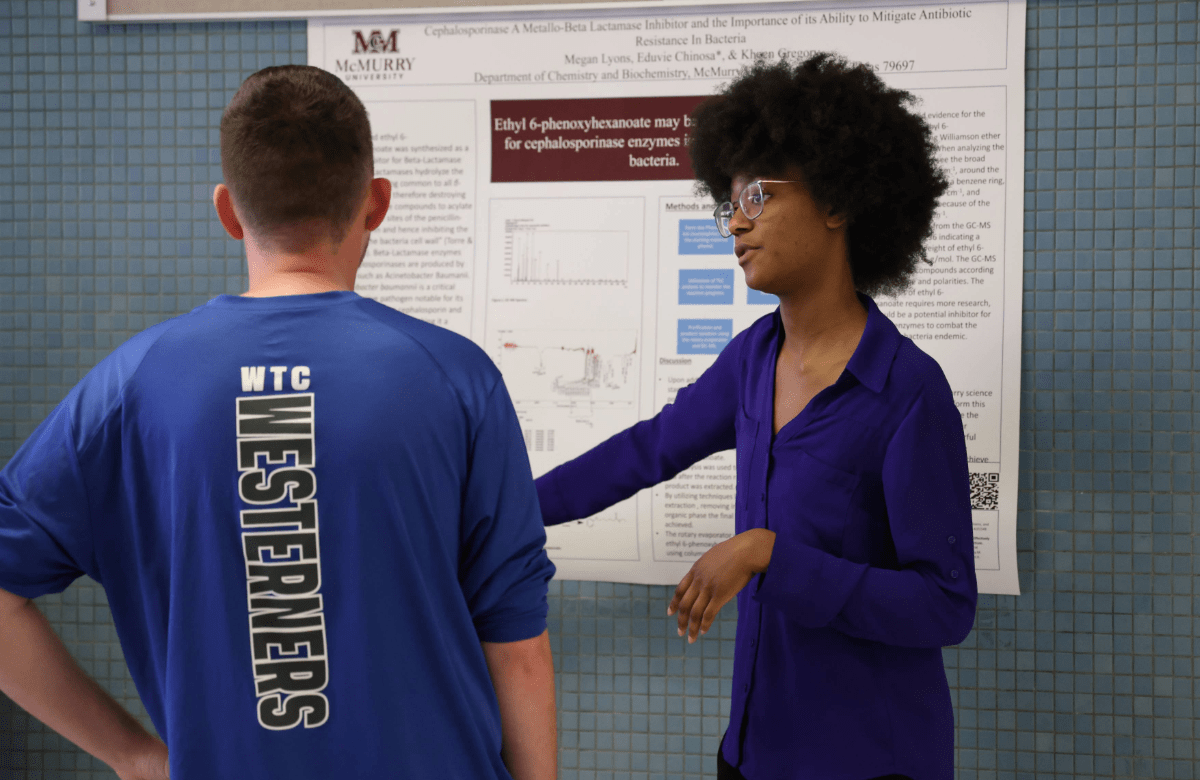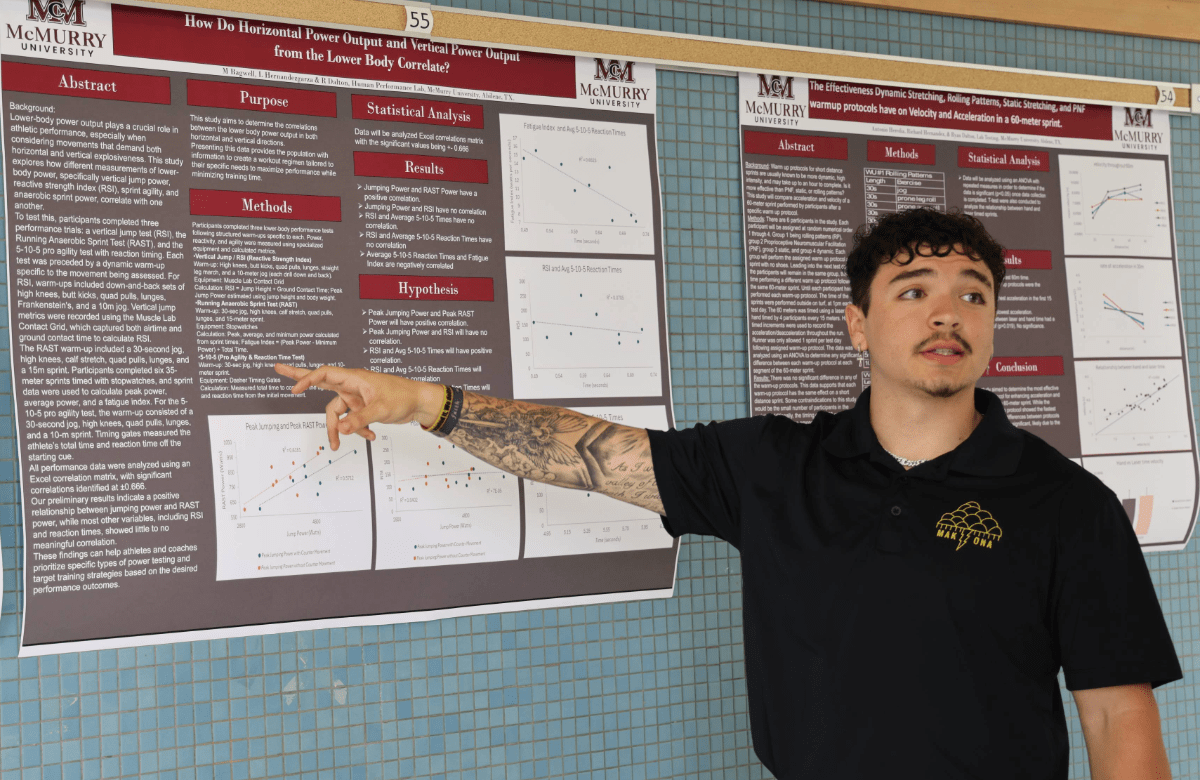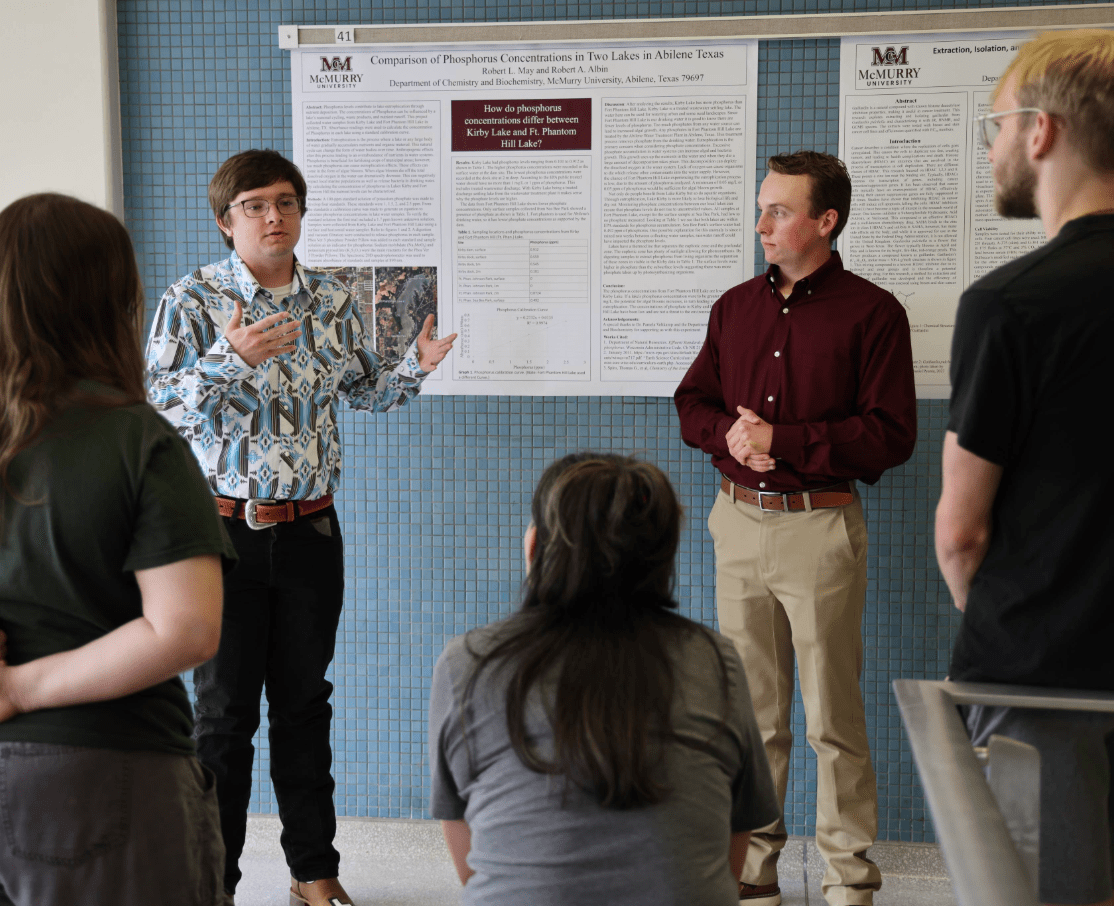
About
McMurry University’s Symposium for Student Research, Scholarship, and Creative Works takes place each Spring semester. It allows students at all levels to present their research, scholarship, and creative works to the McMurry community. Classes are suspended on this day to allow all faculty and students to participate in the Symposium. The Student Symposium is a great way to learn what our students are working on under the direction of their faculty mentors.
We strongly encourage students of all majors who are engaged in supervised research, scholarship, or any other creative work to present on their preliminary, ongoing, or completed works in some form at the Symposium. Individual and group presentations are welcome. Student presentations, whether oral, poster, exhibit, or performance, are organized by academic disciplines and will occur in various buildings across campus. In addition, this year, we are introducing a special event, the 3-minute thesis competition. More information will follow.
The Symposium will begin with a keynote address in the morning, followed by a plenary address in the afternoon as the capstone event. After the plenary, we will host a social gathering for all student presenters, their families, and faculty mentors.